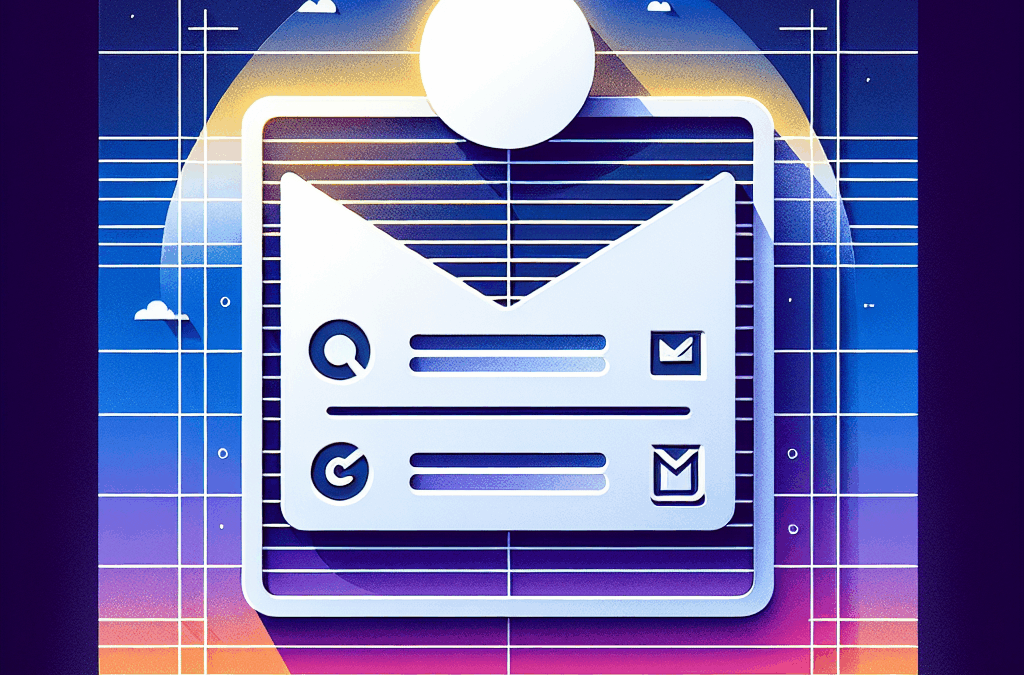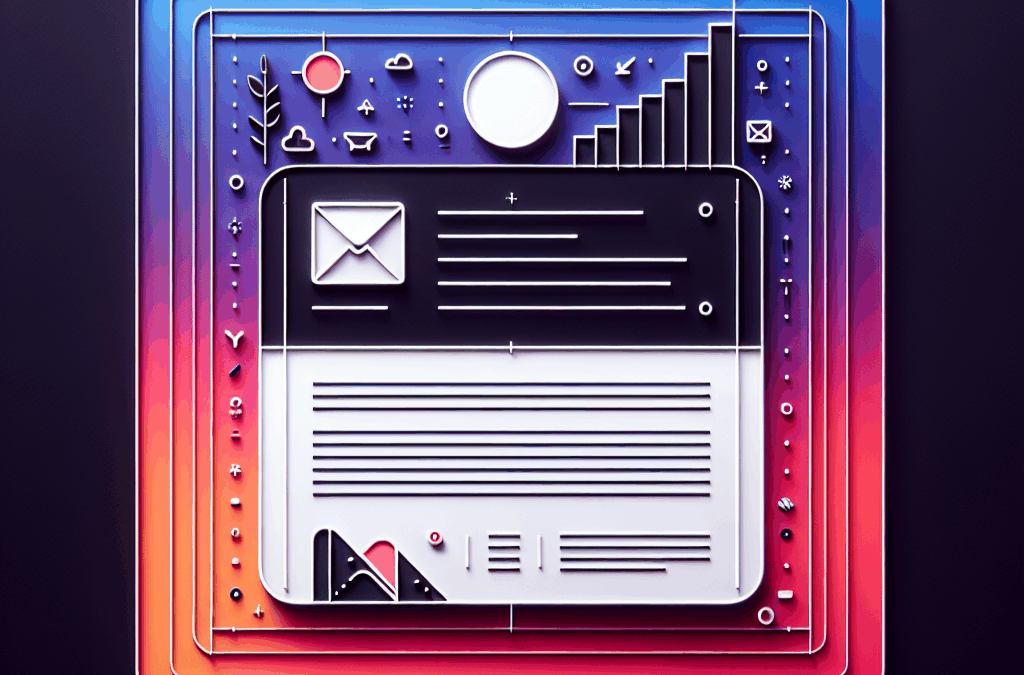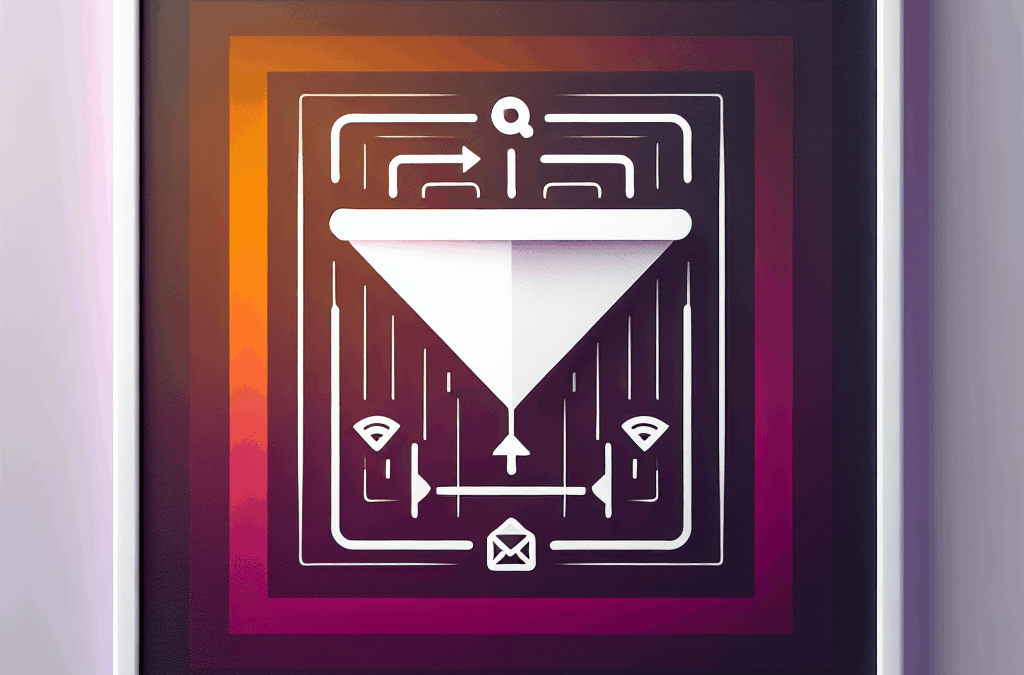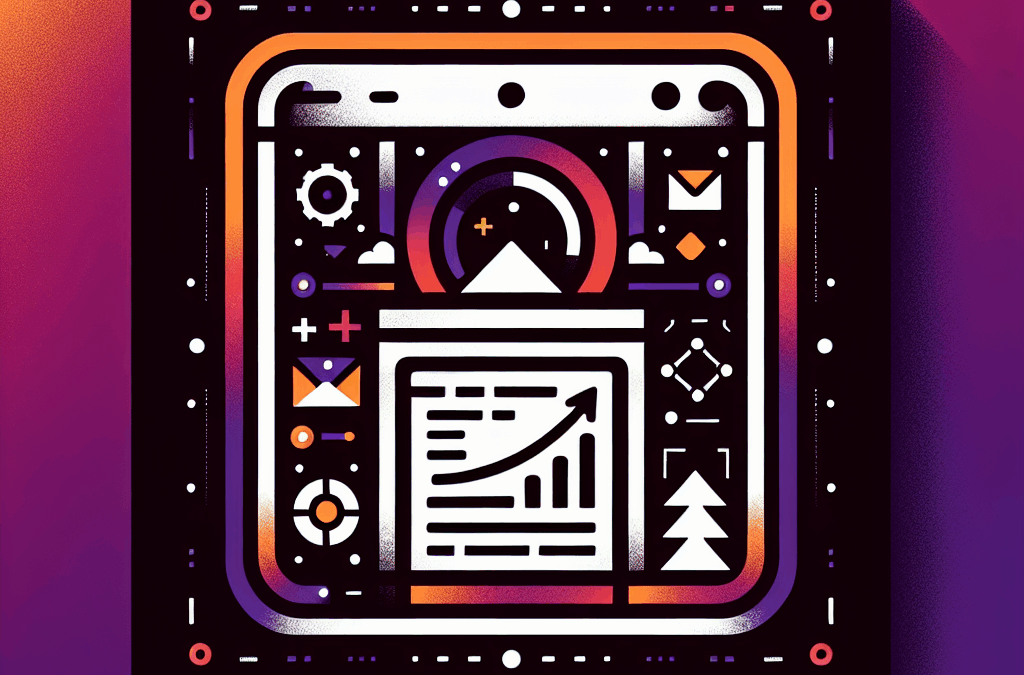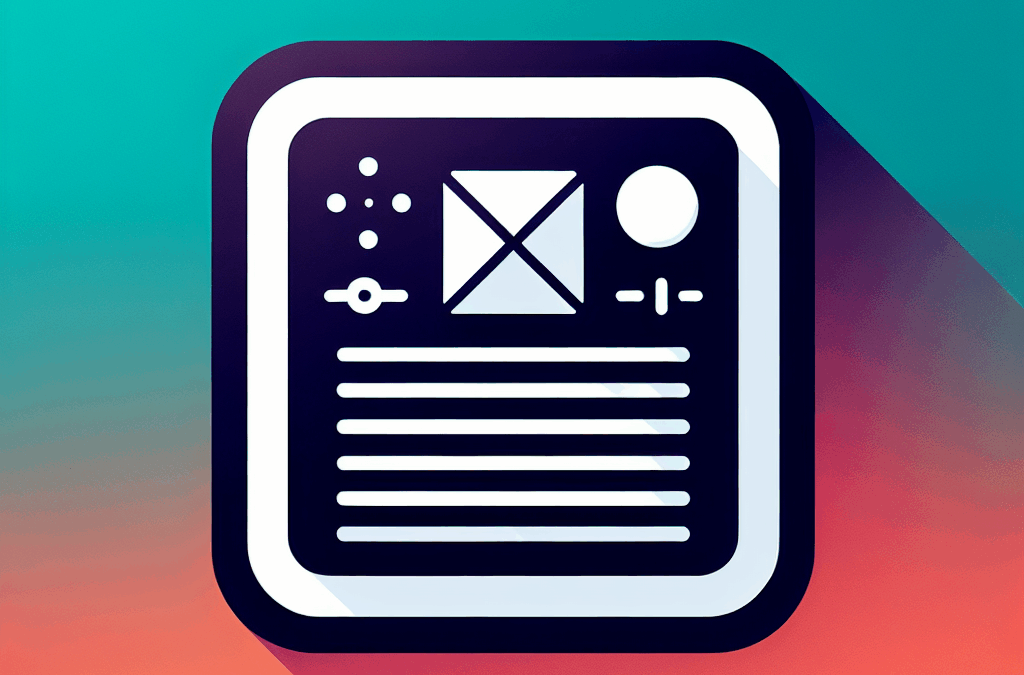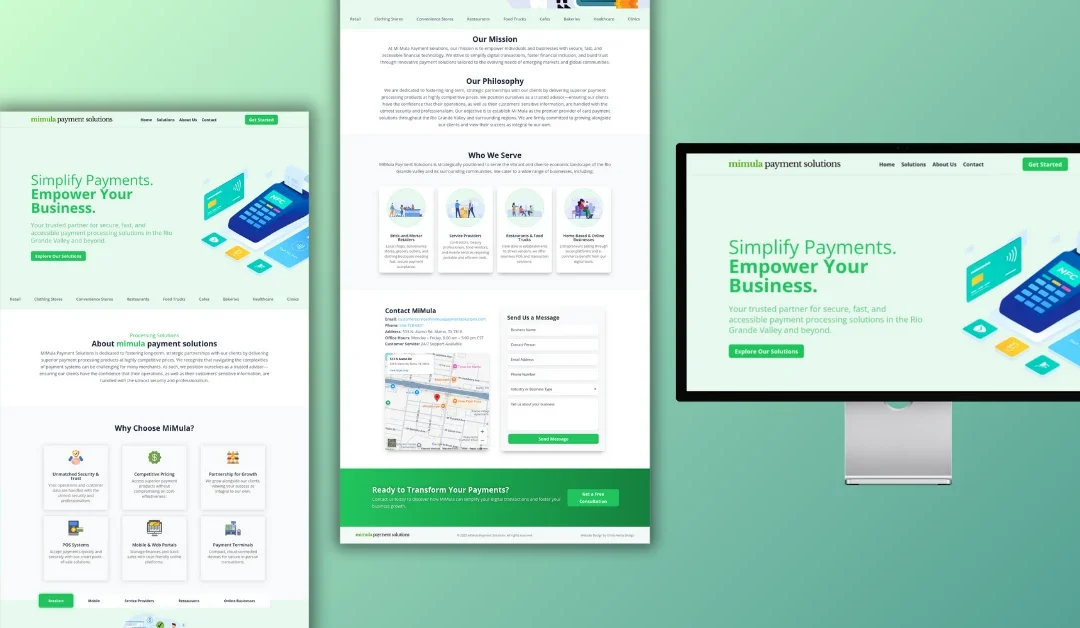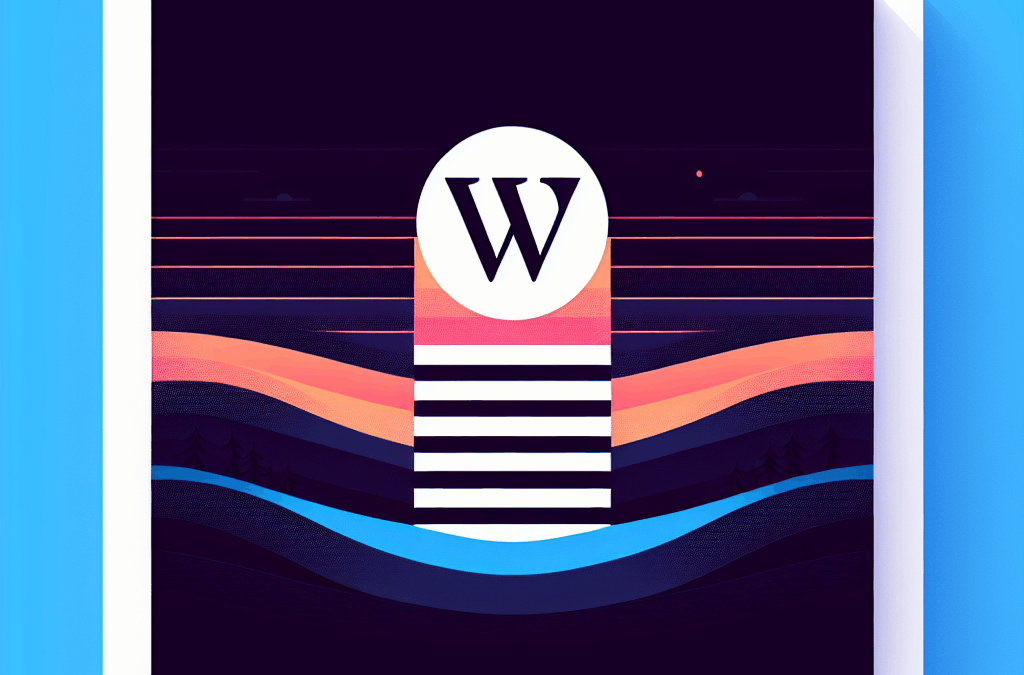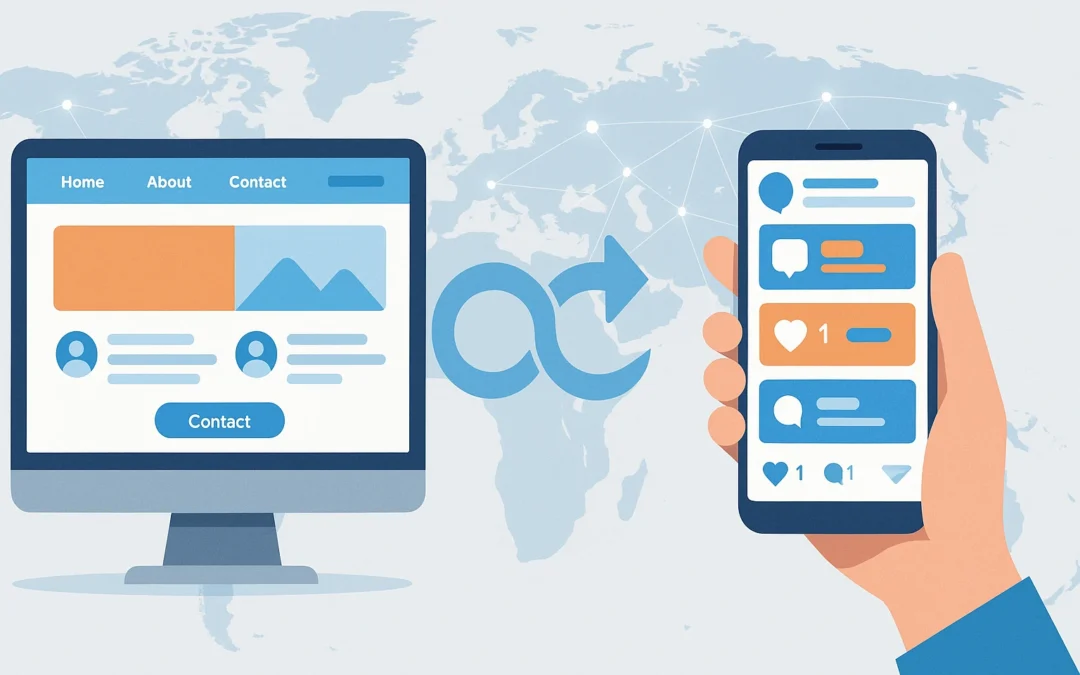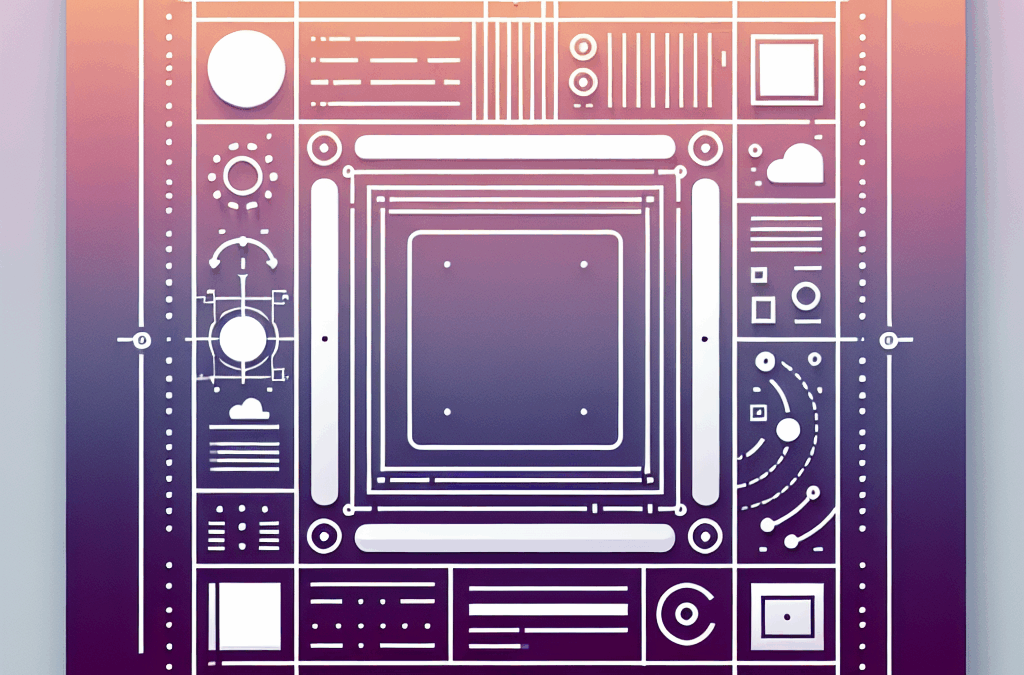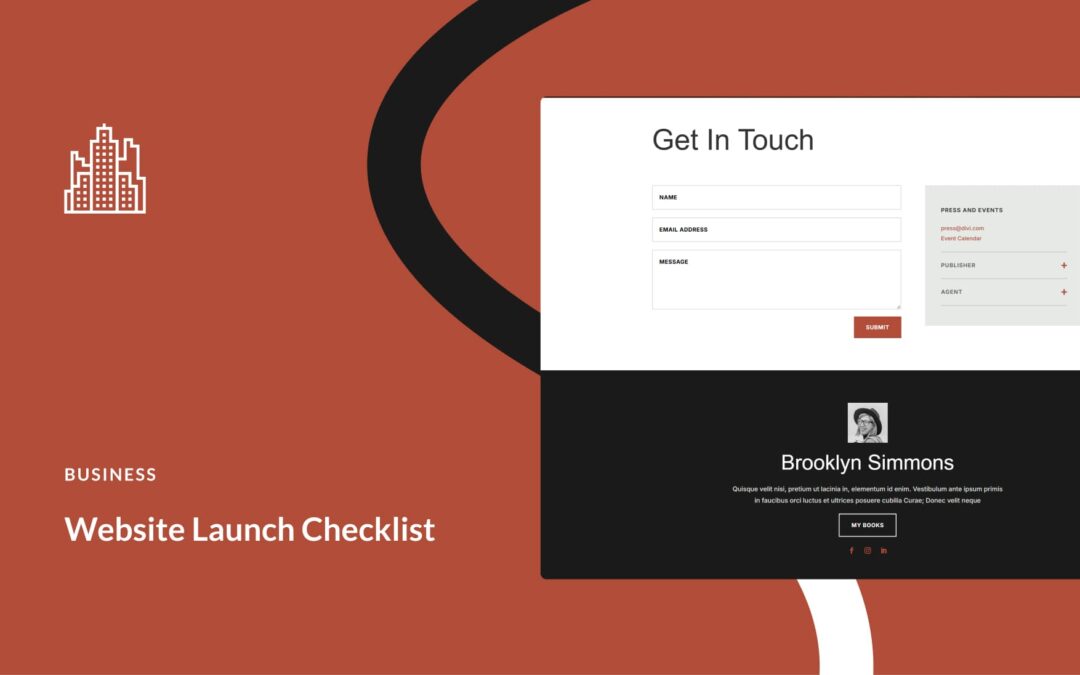Keep Your WordPress Fresh: The Local Business Owner’s Guide to Updates
Ever felt like your website’s just… sitting there doing nothing? Maybe you’ve got the shiny design, but somehow it doesn’t feel like it’s working for you. No te quedes atrás! Your website needs regular updates, just like your car needs an oil change — but why is that so important, especially for us here in South Texas?
Imagine losing leads every day simply because your online presence is outdated. In this article, we’ll dive deep into the importance of keeping your WordPress website freshly updated, and how you can easily do it yourself.
Why Update WordPress?
Picture this: you wake up one day to find your website is slow and buggy — yikes! What happened? WordPress releases updates to keep our sites secure and functioning smoothly. In 2022 alone, they rolled out nine updates targeted at fixing vulnerabilities and enhancing performance. Think of these updates as vital maintenance that protects not only your site but also your customers’ data.
Every update can be pretty different; some might fix minor bugs while others could significantly change how your website operates, enhance its functionality, and even improve security against hackers. Just check out the latest release, WordPress version 6.2.2, which patched vulnerabilities to keep your website and its users safe.
The Difference Between Major and Minor Updates
Before you dive into updating, let’s break down the terminology.
Major Updates
These big hitters come only a few times a year and usually include significant changes to the core software. Each update is named after a jazz musician (seriously, how cool is that?). The latest, “Lionel,” came out August 2023! It’s a big deal — usually featuring substantial improvements to your website’s engine.
Minor Updates
These smaller updates are released more frequently and typically resolve minor bugs. There’s been over 500 of them! They might not seem exciting, but they are crucial for keeping your site running smoothly.
How to Check Your WordPress Version
Before we navigate through updates, let’s figure out what version you’re currently running. You can easily check this through:
-
Admin Dashboard: Log in, click on "Updates," and you’ll see your current version along with any needed updates.
- Page Source: If you can’t log in, just right-click on your website and select "View Page Source." Search for “generator” and find your WordPress version there.
Get Ready for Updating
Now, here’s the key — always back up your site before updating! This means saving everything, from your core files and themes to your database. Think of it as a safety net. Just in case anything goes sideways during the update (which it shouldn’t, pero siempre es mejor prevenir), you’ll be able to restore your site in no time.
How to Update WordPress Manually
Ready to update? There are a few easy methods.
From the Dashboard
- Head to Dashboard > Updates.
- If you see an option for an available update, simply click Update Now.
- Log out and back in to verify that your site is up to date.
Via FTP
If your dashboard is unreachable, you can use an FTP client (don’t worry, it’s easier than it sounds!):
- Download the latest WordPress zip file from the official site.
- Unzip it and connect to your server via FTP.
- Navigate to your wp-content folder, and temporarily rename your plugins folder.
- Replace the old wp-includes and wp-admin folders with the new ones from your zip file.
- Rename the plugins folder back to “plugins” and you’re good to go!
Using WP-CLI
For those who are slightly more tech-savvy, WP-CLI (a command-line interface for WordPress) allows you to manage your site with a few commands. If you’re curious about this method, let’s chat one-on-one!
Going Automatic: Enable WordPress Updates
Feel like this info is a bit overwhelming? Don’t worry, you can configure your site for automatic updates! Just head to your Dashboard > Updates and look for an option that says, "This site is automatically kept up to date."
If you don’t see that, you can add define('WP_AUTO_UPDATE_CORE', true); to your wp-config.php file using your cPanel.
Keep Your Site Fresh
No matter how you decide to update, aim to keep your website running the latest version of WordPress. It’s essential for security, user experience, and keeping those leads rolling in.
Let Us Help You
At Ericks Webs Design, we understand the struggles you face as local South Texas business owners. We’re based right here in the Valley, and we know what works for our community. We specialize in web design, SEO, branding, and smart integrations to elevate your online presence.
Ready to upgrade your online game? Hit us up and let’s build something that actually works!
Want to learn more? Schedule a call with us today, and let’s get your website working for you!