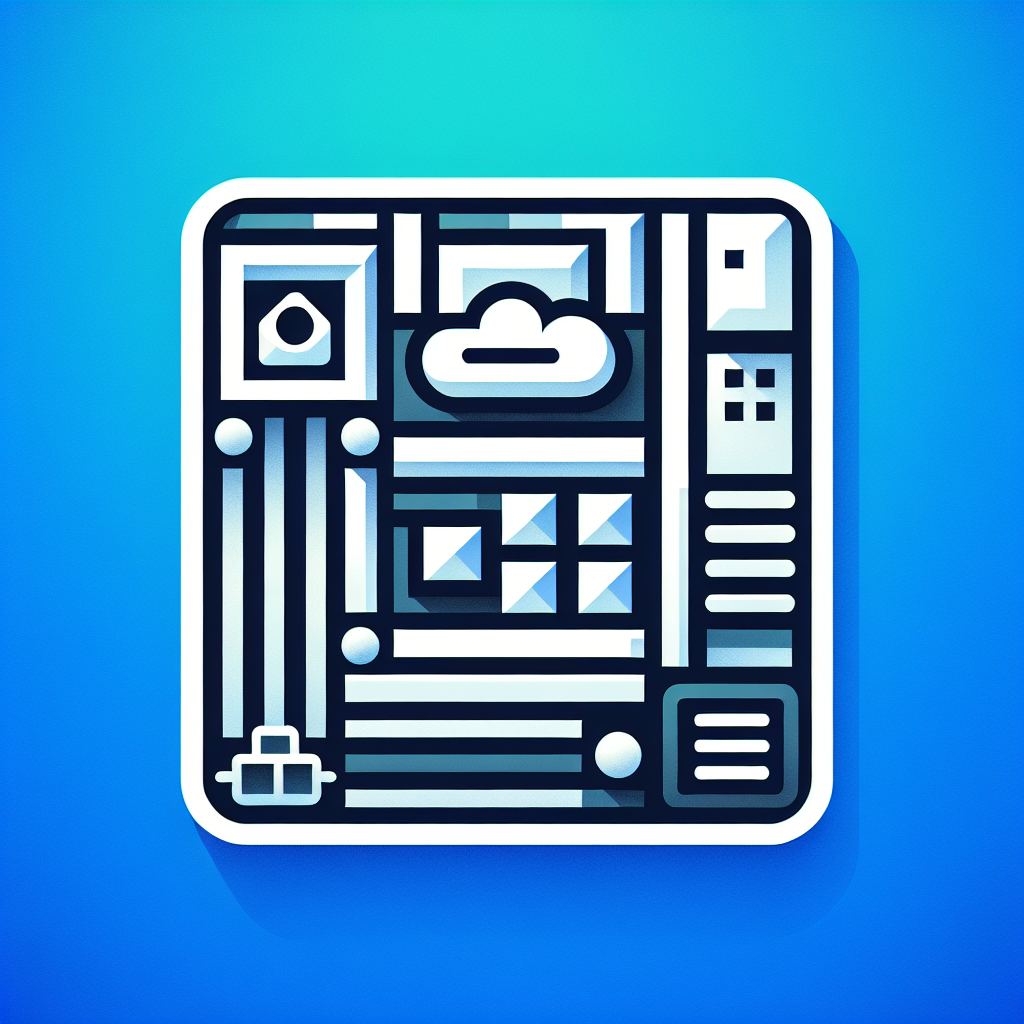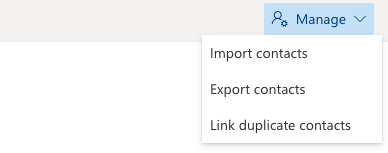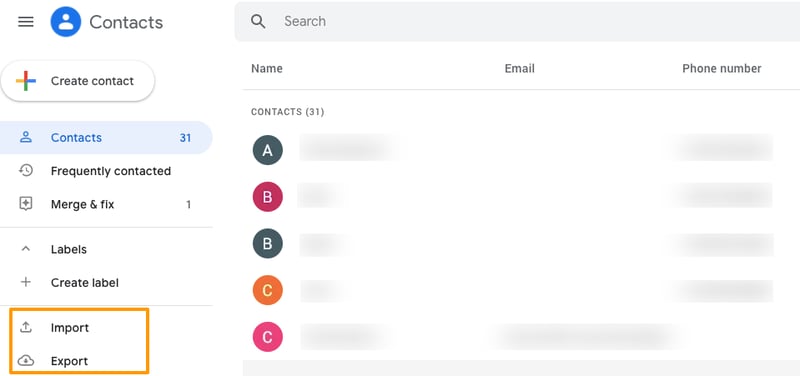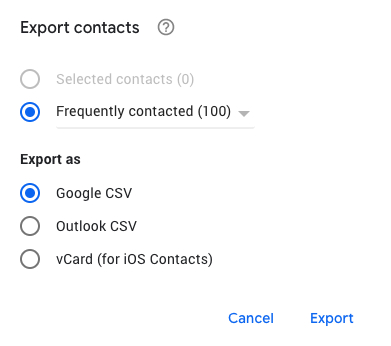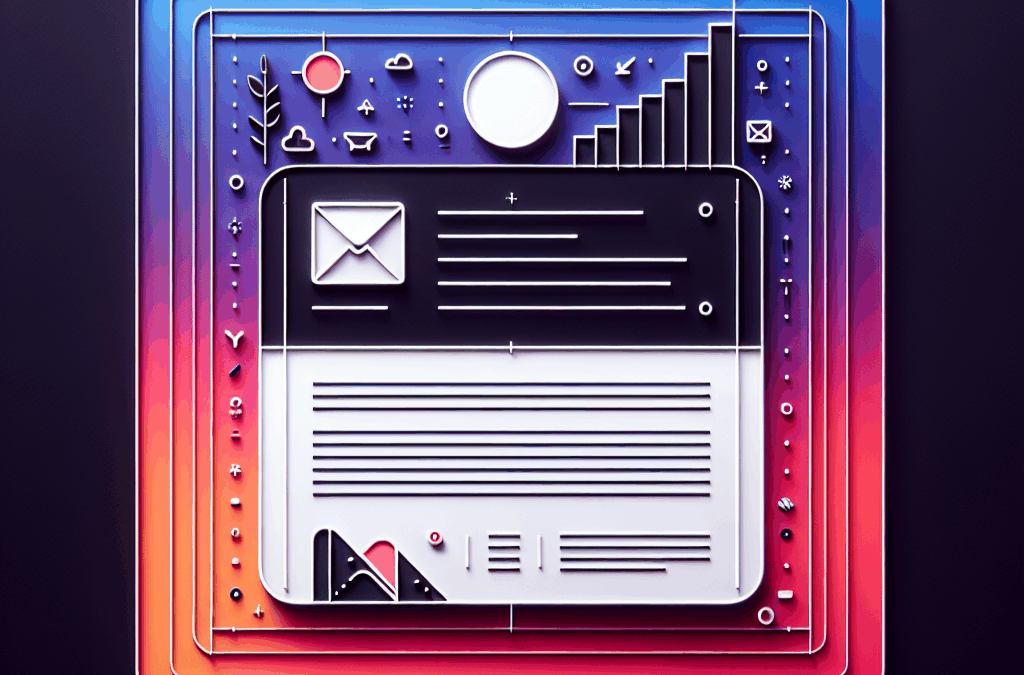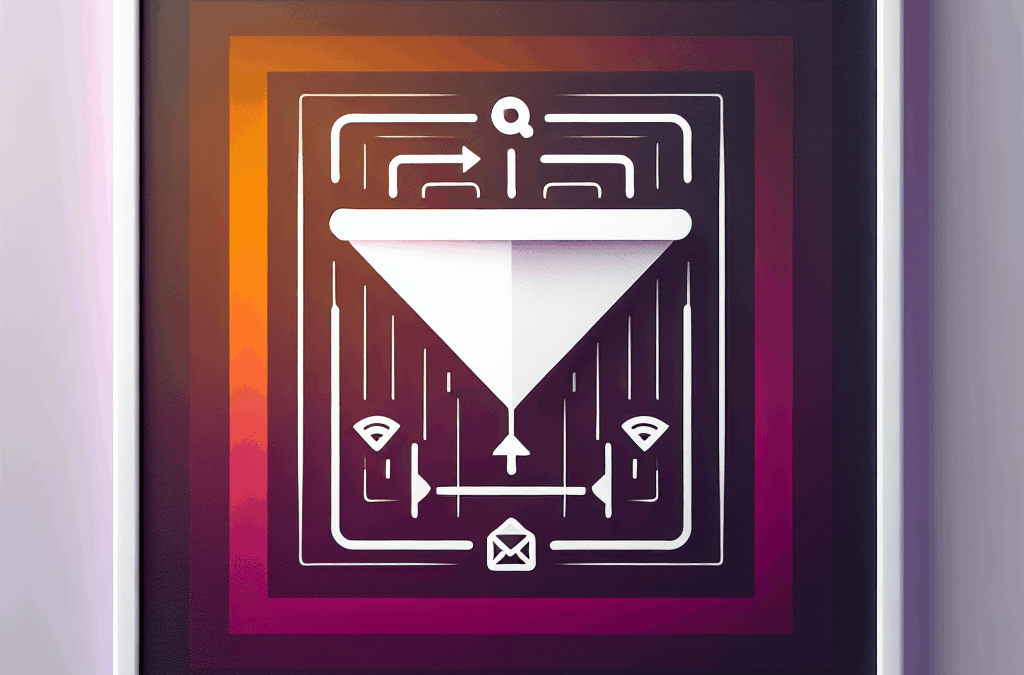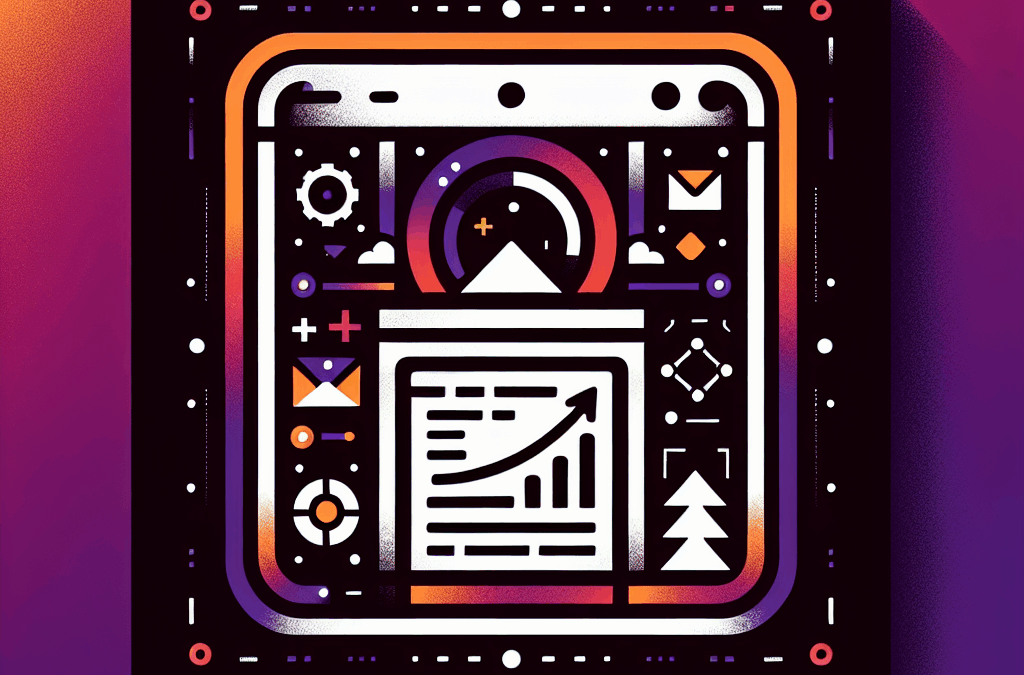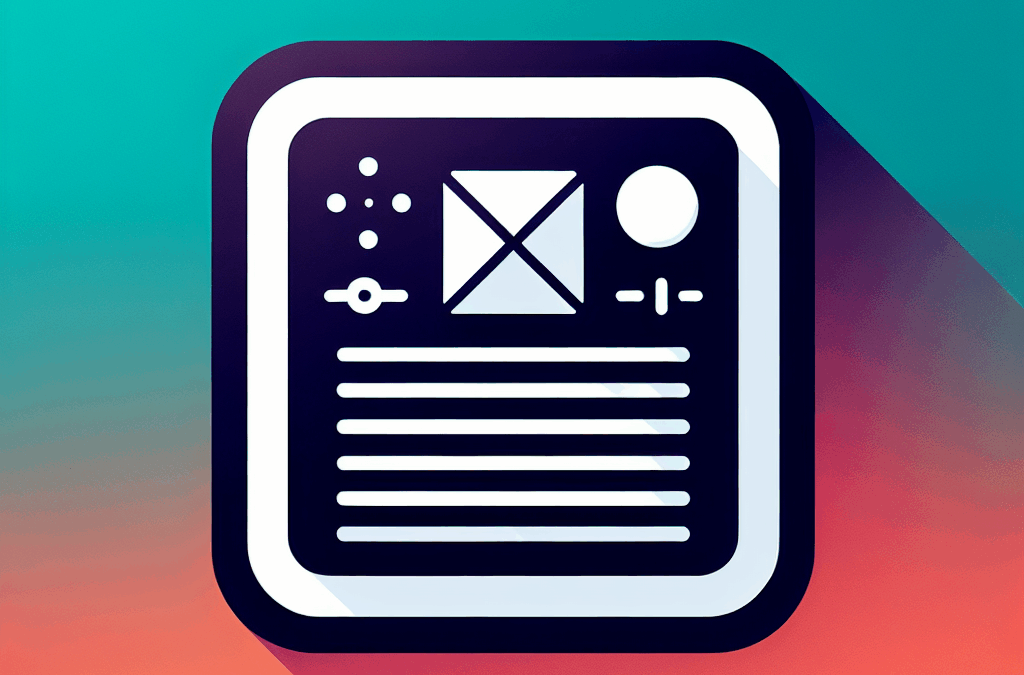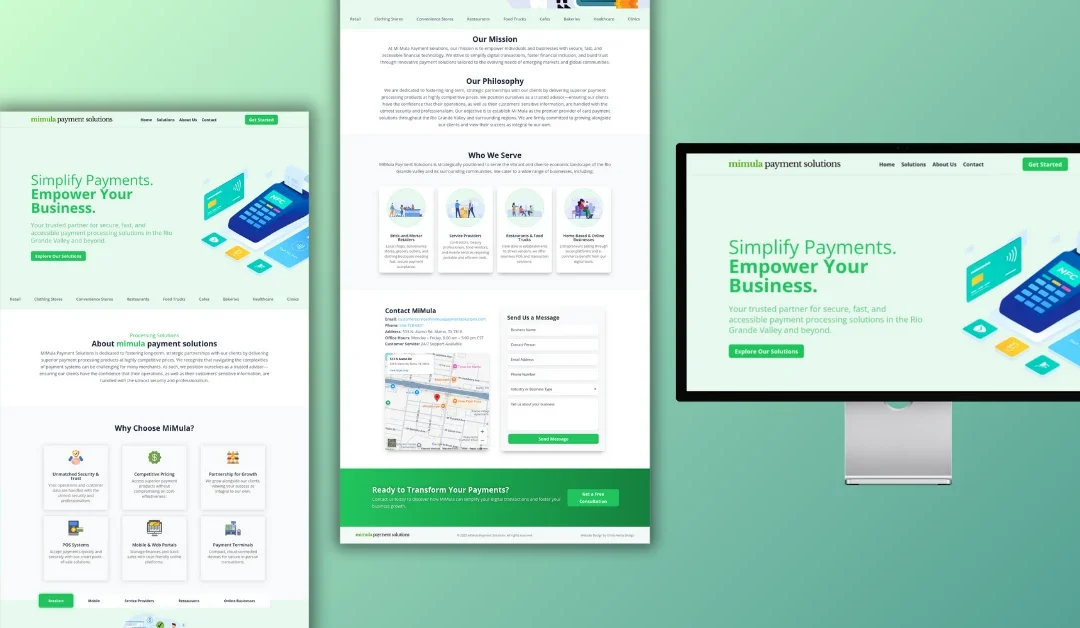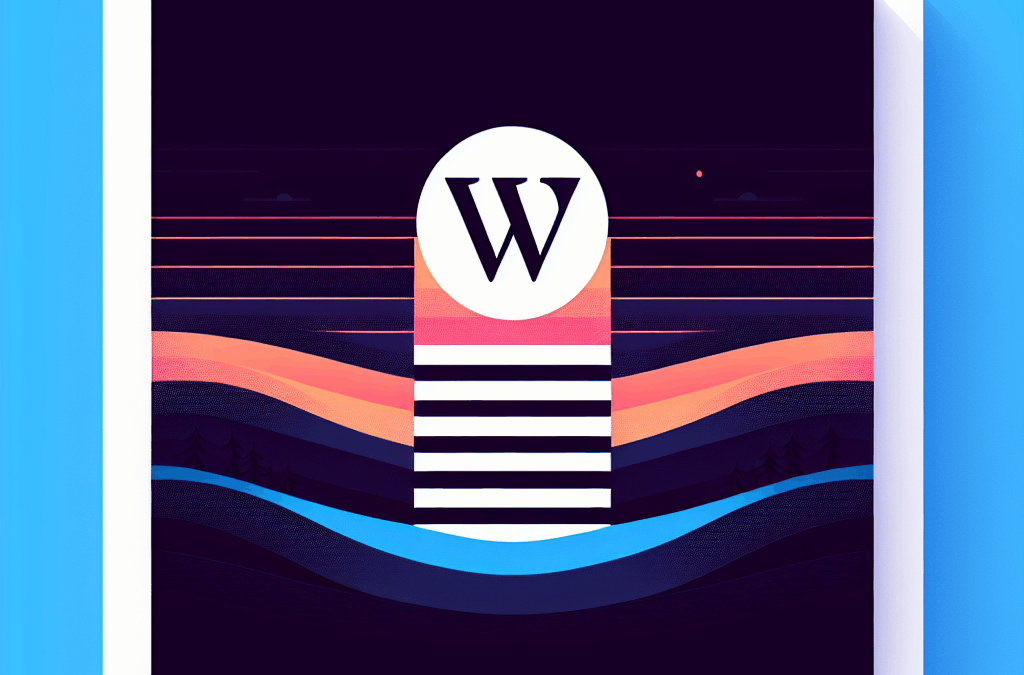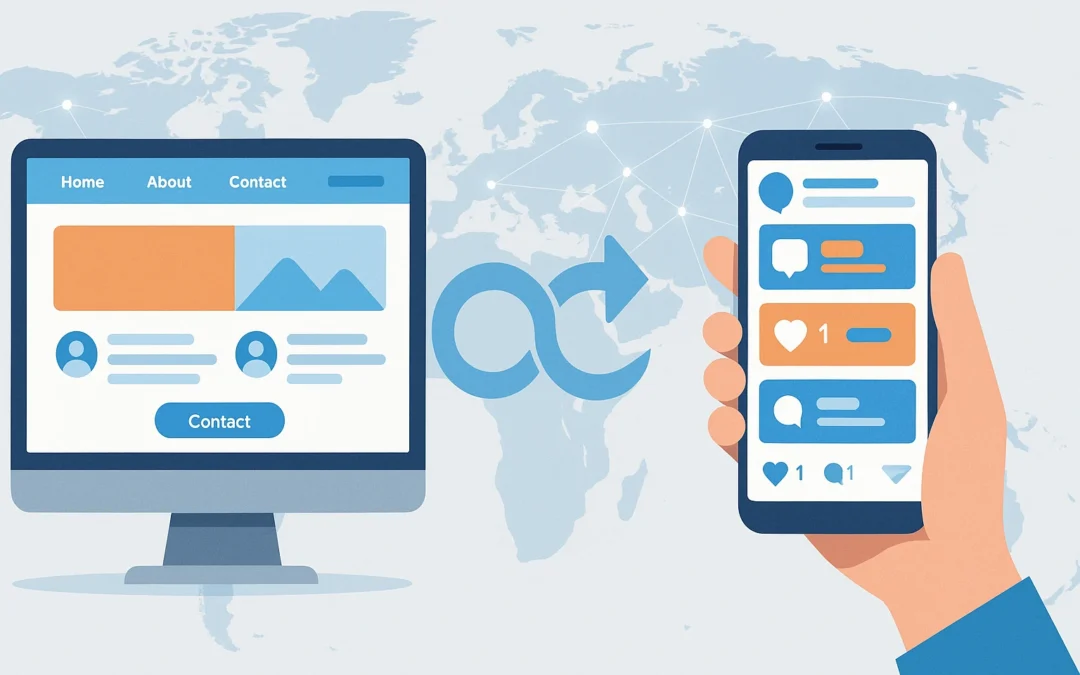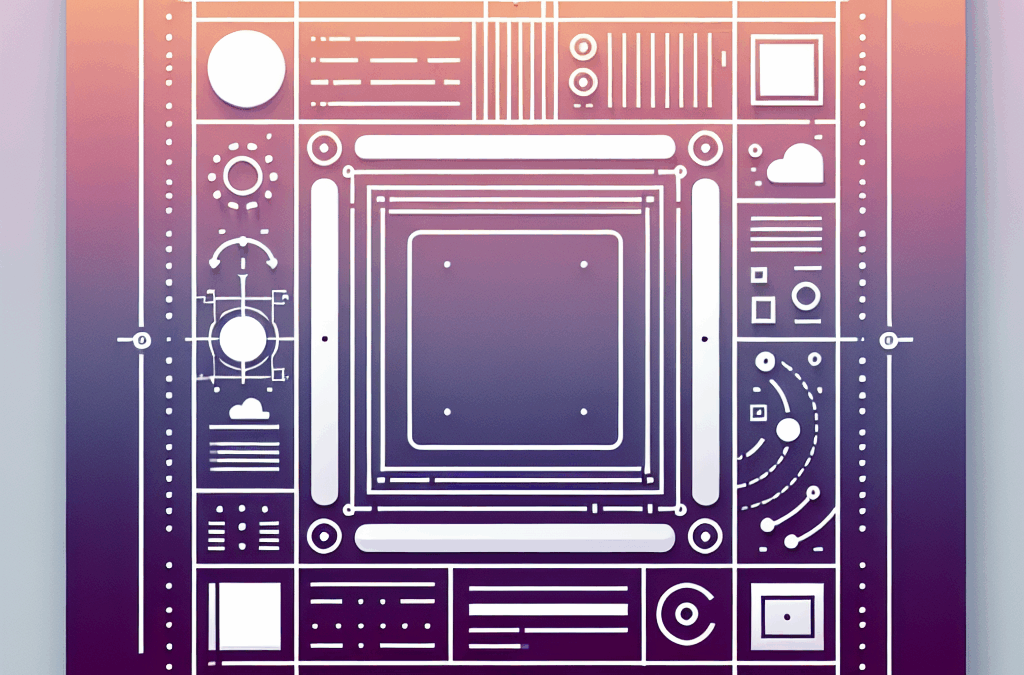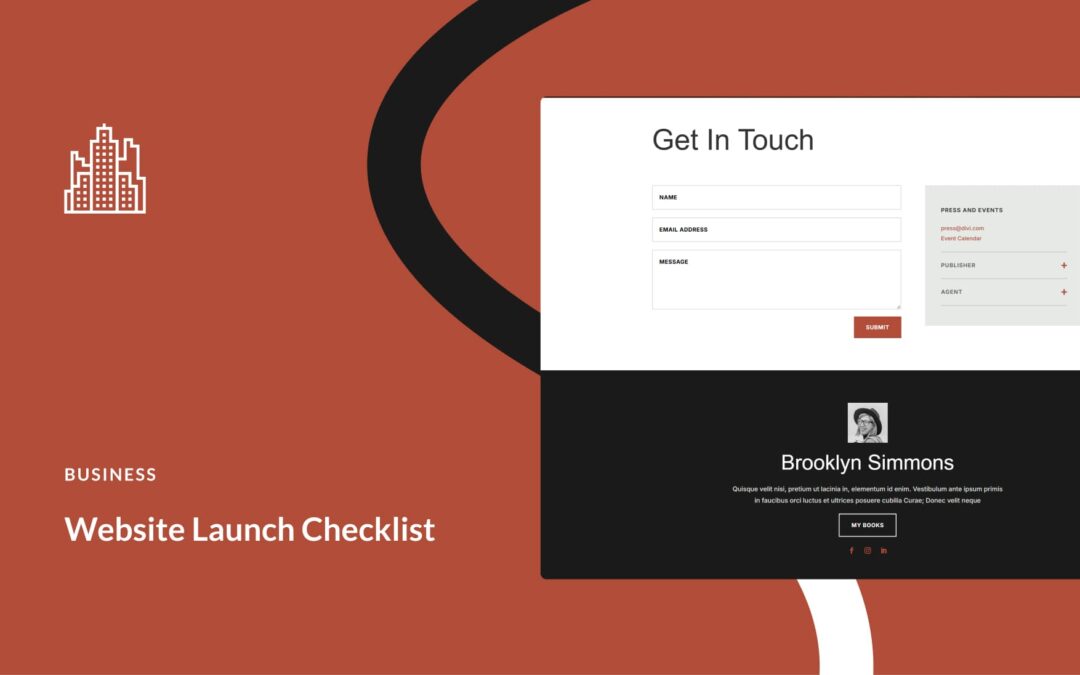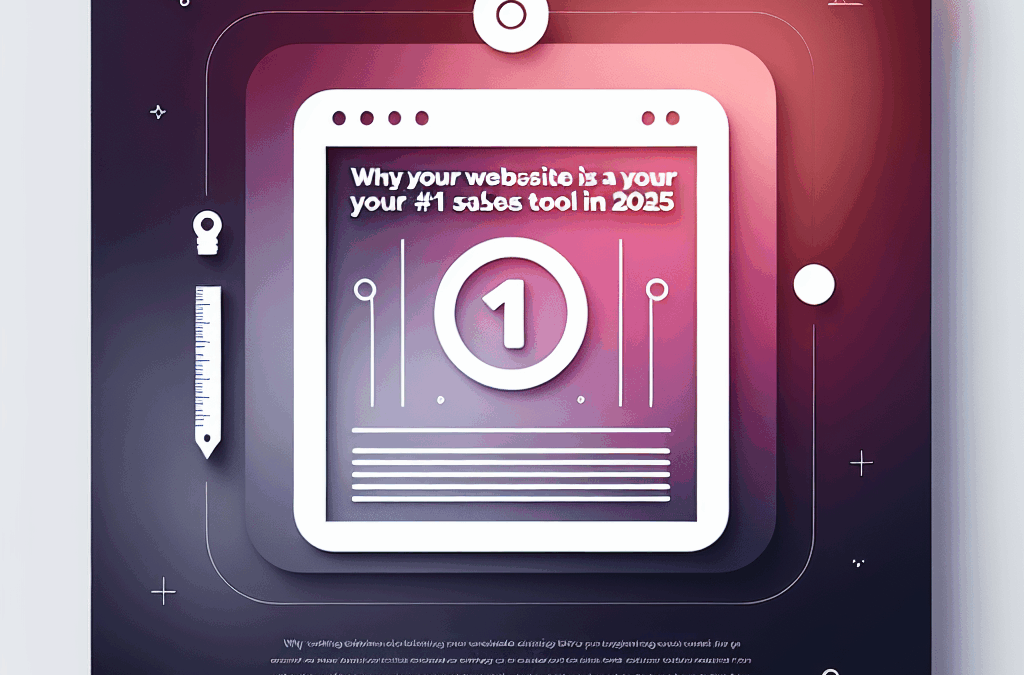How to Keep Your Contacts in Sync Between Outlook and Gmail: A Small Business Owner’s Guide
Ever found yourself juggling contacts like a hot potato between Outlook and Gmail? It’s a common struggle for many small business owners here in the Valley, especially if you’re managing personal and professional connections simultaneously. While keeping separate inboxes might work for some, it can be a headache when you need to ensure everyone stays updated across both platforms.
If you’re tired of the back-and-forth and are ready to streamline your contact list, you’re in the right place. Let’s dive into how you can easily sync your contacts between Outlook and Gmail, so you can focus on what really matters: growing your business.
Where Are Your Outlook Contacts Hanging Out?
If you’re trying to track down your Outlook contacts, simply head on over to the People tab of Outlook Web. This is your go-to spot for adding new contacts, trimming the fat on outdated ones, and even organizing everything into lists. Plus, you can see if your contacts are synced to the cloud.
Click “Manage” in the upper right corner, and you’ll find options to import, export, or merge duplicate contacts. Simple, right? If you want a more in-depth guide on managing your Outlook contacts, click here to level up your skills.
What About Gmail? Where Are Those Contacts?
Your Gmail contacts live in Google Contacts, an integrated hub where all your other Google Apps come together. This includes contacts from your Android phone — all in one handy place!
Syncing It Up: From Outlook to Gmail
So, how do you export your contacts from Outlook to Google? It’s a straightforward process, perfect for a one-time transfer. However, if you’re looking for continuous syncing, you might want to explore some deeper integrations (think of using tools like HubSpot’s Google Contacts Sync for a smoother experience).
Steps to Export Your Contacts from Outlook
- Go to the People tab in Outlook Web.
- Click “Manage” in the upper right, then select “Export contacts.”
- Pick the appropriate folder and hit “Export” to download a CSV file.
For those of you using the offline version of Outlook, you can follow these helpful steps.
Now, Let’s Get Those Contacts to Google
- Log in to your Google Contacts.
- Click “Import” in the left-hand sidebar.
- Choose the CSV file you just exported from Outlook and click “Import.”
Bringing It Back: From Google Contacts to Outlook
Let’s not forget about the reverse! Here’s how you can export contacts from Google and import them into Outlook.
Steps to Export from Google Contacts
- Head to Google Contacts and click “Export” in the left sidebar.
- Select the contacts to export.
- Choose the Outlook CSV format, then click “Export.”
If you don’t see all your contacts, double-check you’re signed into the right Google account. You can also explore the “Frequently Contacted” and “Other Contacts” sections for a deeper view.
Importing to Outlook
- Navigate back to the People tab on Outlook.
- Click “Manage” in the top right and select “Import contacts.”
- Upload the CSV file you exported from Google and hit “Import.”
Why You Should Keep Contacts in One Database
Keeping all your contacts organized and in one place isn’t just for neatness; it’s a strategy to improve your business. An organized database ensures you don’t miss out on potential opportunities. Automatically following up with leads who forgot to respond can be the game changer for closing deals.
In the fast-paced world of marketing and services here in McAllen, having updated contacts at your fingertips means you can launch your next campaign, schedule important calls, or even remind clients about that special offer — all while connecting on a personal level.
Are you ready to upgrade your online presence and make that connection even smoother? Let’s talk about how a well-designed website can elevate your business. After all, you deserve to harness the power of modern tools like AI and seamless integrations for a thriving business.
Don’t Wait!
Whether you’re looking for support with web design, SEO, or branding, we’re here to help the Valley’s businesses shine. Ready to transform your online strategy? Schedule a call today! Let’s get rolling on a project that actually works for you.
Source:
https://blog.hubspot.com/marketing/how-to-export-contacts-from-outlook-to-gmail